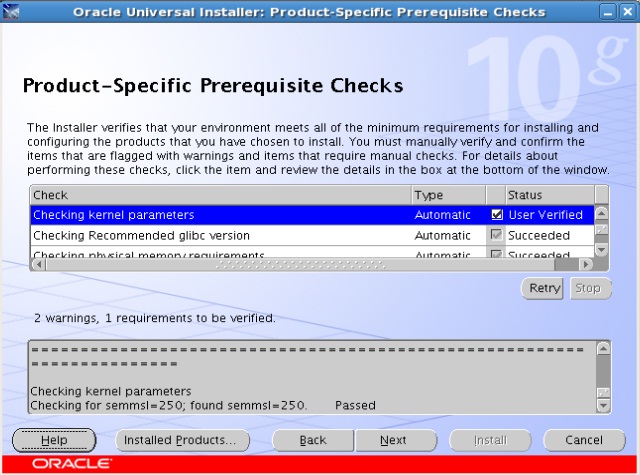Database Cluster
- a database storage area on disk. (SQL
uses the term catalog cluster.)
- a collection of databases that is
managed by a single instance of a running database server.
- After initialization, a database
cluster will contain a database named postgres, which is meant as
a default database for use by utilities, users and third party applications.
- Another database created within each
cluster during initialization is called template1. As the name
suggests, this will be used as a template for subsequently created databases;
it should not be used for actual work.
- In file system terms, a database
cluster will be a single directory under which all data will be stored. We call
this the data directory or data area.
- Initdb : To initialize a
database cluster
Creating a Database Cluster
-bash-3.00$
initdb -D /u01/postgres/postgres/9.0-pgdg/data
The
files belonging to this database system will be owned by user
"postgresql".
This
user must also own the server process.
The
database cluster will be initialized with locale C.
The
default database encoding has accordingly been set to SQL_ASCII.
The
default text search configuration will be set to "english".
creating
directory /u01/postgres/postgres/9.0-pgdg/data ... ok
creating
subdirectories ... ok
selecting
default max_connections ... 100
selecting
default shared_buffers ... 32MB
creating
configuration files ... ok
creating
template1 database in /u01/postgres/postgres/9.0-pgdg/data/base/1 ... ok
initializing
pg_authid ... ok
initializing
dependencies ... ok
creating
system views ... ok
loading
system objects' descriptions ... ok
creating
conversions ... ok
creating
dictionaries ... ok
setting
privileges on built-in objects ... ok
creating
information schema ... ok
loading
PL/pgSQL server-side language ... ok
vacuuming
database template1 ... ok
copying
template1 to template0 ... ok
copying
template1 to postgres ... ok
WARNING:
enabling "trust" authentication for local connections
You
can change this by editing pg_hba.conf or using the -A option the
next
time you run initdb.
Success.
You can now start the database server using:
postgres -D
/u01/postgres/postgres/9.0-pgdg/data
or
pg_ctl -D
/u01/postgres/postgres/9.0-pgdg/data -l logfile start
-bash-3.00$
Alternatively, you can run initdb via the pg_ctl program like so:
$ pg_ctl -D /u01/postgres/postgres/9.0-pgdg/data initdb
Best practice:
root# mkdir
/usr/local/pgsql/data
root# chown
postgres /usr/local/pgsql/data
root# su postgres
postgres$ initdb -D
/usr/local/pgsql/data
Starting/stopping
Database Server/Cluster
Command to start: pg_ctl -D
/u01/postgres/postgres/9.0-pgdg/data -l logfile start
pg_ctl -D
/u01/postgres/postgres/9.0-pgdg/data start
Command to stop: pg_ctl -D
/u01/postgres/postgres/9.0-pgdg/data -l logfile stop
pg_ctl -D /u01/postgres/postgres/9.0-pgdg/data -m f stop
Starting/stopping
with a different port:
In postgresql.conf file
listen_addresses
= '127.0.0.1'
port
= 5433
Localhost does not work here
Also, put PGPORT = 5433 in .bash_profile
pg_ctl -D /u01/postgres/postgres/9.0-pgdg/data
–m f stop
pg_ctl -D
/u01/postgres/postgres/9.0-pgdg/data -o "-F -p 5433" start
-bash-3.00$
-bash-3.00$
-bash-3.00$ ps
-ef|grep postgres
postgres 21992 21565 0 18:56:22 pts/1 0:00 grep postgres
postgres 21991 21565 0 18:56:22 pts/1 0:00 ps -ef
postgres 21565 21534 0 18:55:18 pts/1 0:00 -bash
postgres 21534 21533 0 18:55:07 ? 0:00 /usr/lib/ssh/sshd
-bash-3.00$
-bash-3.00$
-bash-3.00$ pg_ctl -D /u01/postgres/postgres/9.0-pgdg/data -l logfile
start
postmaster starting
-bash-3.00$
-bash-3.00$
-bash-3.00$ ps -ef|grep postgres
postgres 22044 21565 0 18:56:39 pts/1 0:00 ps -ef
postgres 22045 21565 0 18:56:39 pts/1 0:00 grep postgres
postgres 21565 21534 0 18:55:18 pts/1 0:00 -bash
postgres 21534 21533 0 18:55:07 ? 0:00 /usr/lib/ssh/sshd
-bash-3.00$
-bash-3.00$
-bash-3.00$ echo $PATH
/usr/bin:/opt/EMCpower/bin:/etc/emc/bin:/etc
-bash-3.00$
-bash-3.00$ cd
/u01/postgres/postgres/9.0-pgdg/bin/64/
-bash-3.00$
-bash-3.00$ pwd
/u01/postgres/postgres/9.0-pgdg/bin/64
-bash-3.00$
-bash-3.00$ export
PATH=/u01/postgres/postgres/9.0-pgdg/bin/64:/usr/bin:/opt/EMCpower/bin:/etc/emc/bin:/etc
-bash-3.00$
-bash-3.00$ pg_ctl -D
/u01/postgres/postgres/9.0-pgdg/data -l logfile start
server starting
-bash-3.00$
-bash-3.00$ ps -ef|grep postgres
postgres 22692 21565 0 18:58:47 pts/1 0:00 ps -ef
postgres 22657 22652 0 18:58:37 ? 0:00
/u01/postgres/postgres/9.0-pgdg/bin/64/postgres -D /u01/postgres/postgres/9.0-p
postgres 22652 1 0
18:58:37 pts/1 0:00
/u01/postgres/postgres/9.0-pgdg/bin/64/postgres -D /u01/postgres/postgres/9.0-p
postgres 22655 22652 0 18:58:37 ? 0:00
/u01/postgres/postgres/9.0-pgdg/bin/64/postgres -D /u01/postgres/postgres/9.0-p
postgres 22656 22652 0 18:58:37 ? 0:00
/u01/postgres/postgres/9.0-pgdg/bin/64/postgres -D /u01/postgres/postgres/9.0-p
postgres 21565 21534 0 18:55:18 pts/1 0:00 -bash
postgres 21534 21533 0 18:55:07 ? 0:00 /usr/lib/ssh/sshd
postgres 22654 22652 0 18:58:37 ? 0:00
/u01/postgres/postgres/9.0-pgdg/bin/64/postgres -D /u01/postgres/postgres/9.0-p
postgres 22693 21565 0 18:58:47 pts/1 0:00 grep postgres
-bash-3.00$
Connecting
to psql
-bash-3.00$ export PATH=/u01/postgres/postgres/9.0-pgdg/bin/64:/usr/bin:/opt/EMCpower/bin:/etc/emc/bin:/etc
-bash-3.00$
-bash-3.00$ psql postgres
psql (9.0.4)
Type "help" for help.
postgres=#
]]]]]
Important
Configuration Files:
postgresql.conf
(under /u01/postgres/postgres/9.0-pgdg/data)
listen_addresses
: from which address server will respond
pg_hba.conf
(under /u01/postgres/postgres/9.0-pgdg/data)
host
based authentication
[[[[[